Setting up your First VPS Server might seem daunting, but it’s simpler than you think. This guide will take you step-by-step through choosing the right provider, accessing your server, setting it up, and securing it. Whether you’re new to server management or looking to refresh your skills, this article provides the essential knowledge you need.
Key Takeaways
- Choosing a reliable VPS provider is crucial for a smooth experience.
- Accessing your VPS via SSH is the first step to start configuration.
- Updating your server and creating new users are essential initial tasks.
- Enhancing security measures like setting up a firewall is important.
- Installing a control panel makes managing your VPS easier.
Choosing the Right VPS Provider
Evaluating Hosting Plans
When picking a VPS provider, it’s important to look at the different hosting plans they offer. Think about what you need for your server, like how much storage, RAM, and CPU power you’ll need. Make sure the plan you choose can grow with your needs. Also, check if there are any limits that might slow down your website.
Importance of Customer Support
Good customer support is key when choosing a VPS provider. If something goes wrong, you want to be able to get help quickly. Look for providers that offer 24/7 support and have a good reputation for helping their customers. Reliable support can save you a lot of headaches.
Reputation and Reviews
Before you pick a VPS provider, see what other people are saying about them. Read reviews and check their reputation online. A provider with good reviews is more likely to offer a solid service. This step can help you avoid problems down the road.
Accessing Your VPS via SSH
Installing an SSH Client
To start, you need an SSH client on your computer. This software lets you connect to your VPS securely. If you’re using Windows, PuTTY is a popular choice. For macOS and Linux users, the Terminal application works perfectly. Installing an SSH client is the first step to managing your VPS.
Connecting to Your VPS
Once your SSH client is ready, you can connect to your VPS. Open the client and enter your VPS IP address. When you connect for the first time, you might see a security alert. Click ‘Accept’ to proceed. Then, type in your root username and password. Now, you’re connected to your VPS and can start using it.
Basic SSH Commands
With SSH access, you can control your VPS using commands. For example, you can use ls to list files and cd to change directories. Learning these basic commands will help you navigate and manage your server. Mastering these commands is essential for effective VPS management.
Initial Server Setup
Updating Your Server
The first thing you should do after accessing your VPS is to update the server. Keeping your server up-to-date ensures that you have the latest security patches and software versions. This step is crucial for maintaining the overall health and security of your server.
Creating a New User
Instead of using the default root user, it’s a good practise to create a new user. This adds an extra layer of security to your server. You can easily create a new user with a few simple commands, making your server more secure.
Modifying User Privileges
After creating a new user, you should modify their privileges. Granting the new user sudo access allows them to perform administrative tasks without logging in as root. This step is essential for maintaining a secure and well-managed server environment.
Enhancing Security Measures
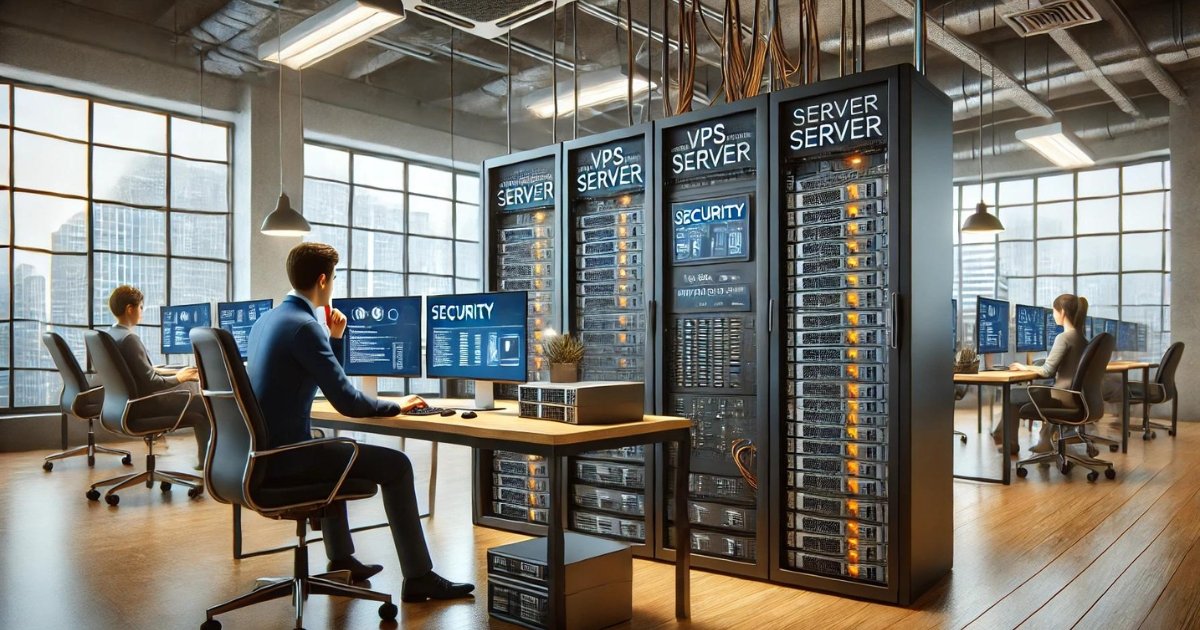
Switching to public key authentication is a significant step in securing your VPS. This method is more secure than traditional passwords and simplifies the login process for authorised users. By using a pair of cryptographic keys, you can ensure that only those with the correct private key can access your server.
A firewall is essential for protecting your VPS from unwanted traffic. It acts as a barrier between your server and the internet, controlling the flow of data based on predefined rules. Setting up a firewall, such as iptables, helps to block malicious attempts and safeguard your server.
Fail2Ban is a useful tool that helps to prevent brute-force attacks on your VPS. It monitors log files for suspicious activity and temporarily bans IP addresses that show signs of malicious behaviour. This adds an extra layer of security, ensuring that your server remains protected from repeated login attempts.
Installing a Control Panel
Popular Control Panels
When it comes to managing your VPS, using a control panel can make things much easier. Some popular options include cPanel, Plesk, and CyberPanel. Each of these has its own set of features and benefits, so it’s important to choose one that fits your needs.
Installation Steps
To install a control panel like CyberPanel, you first need to connect to your VPS. Once connected, download the installer script and make it executable. Run the installer and follow the on-screen instructions to complete the setup. This usually involves setting a password and configuring basic settings.
Accessing the Control Panel
After installation, you can access the control panel through a web browser. Use your VPS’s IP address followed by the specific port number. For example, if you’re using CyberPanel, you would go to http://your_vps_ip:8090. Log in with the username and password you set during installation.
Installing a Web Server
Hosting a website on your VPS gives you the freedom to set up the environment just the way you want. After setting up your VPS, the next step is to install a web server. This is essential for serving your website to visitors. You can choose from popular web servers like Apache or Nginx. Each has its own set of features and benefits, so pick the one that best suits your needs.
Managing Domains
Before your website can go live, you need to manage your domain settings. This involves pointing your domain name to your VPS’s IP address. You can do this through your domain registrar’s control panel. Once done, your domain will direct visitors to your VPS, making your website accessible online.
Deploying Your Website
With your web server installed and domain configured, it’s time to deploy your website. You can upload your website files via FTP or use a control panel to simplify the process. If you’re using a content management system like WordPress, you can install it directly on your VPS. This allows you to manage your site easily and make updates as needed.
Conclusion
Setting up your first VPS server might seem like a big task, but it’s really just a series of simple steps. By following this guide, you’ve learned how to choose a provider, log in using SSH, update your server, create a new user, enable key authentication, and set up a firewall. Each step is important to make sure your server runs smoothly and stays secure. Now, you’re ready to host your own website or application with confidence. Remember, practise makes perfect, and the more you work with your VPS, the more comfortable you’ll become. Happy hosting!
Frequently Asked Questions
What is a VPS?
A VPS, or Virtual Private Server, is a virtual machine sold as a service by a hosting provider. It functions like a dedicated server but shares physical resources with other VPS instances.
VPS offers more control, better performance, and enhanced security compared to shared hosting. It’s ideal for websites that have outgrown shared hosting plans.
How do I access my VPS?
You can access your VPS using an SSH client. Once installed, you can connect to your VPS by entering the server’s IP address and your login credentials.
What are the basic steps to secure my VPS?
To secure your VPS, you should enable public key authentication, configure a firewall, and set up Fail2Ban to protect against brute force attacks.
Can I host multiple websites on a single VPS?
Yes, you can host multiple websites on a single VPS. You’ll need to manage domains and configure your web server to handle multiple sites.
What control panels can I use with my VPS?
Popular control panels for VPS include cPanel, Plesk, and Webmin. These tools help you manage your server and websites easily.







